WordPress has become synonymous with blogging, offering a user-friendly platform for anyone to share their thoughts and ideas with the world. A core element of any WordPress website is the blog page, where your content is displayed and organized. With the introduction of the Gutenberg editor, creating and managing a blog on WordPress has become even more intuitive and visually engaging.
This guide delves into the world of building a blog page on WordPress using Gutenberg. Whether you’re a seasoned blogger or just starting out, we’ll explore the functionalities of Gutenberg, provide step-by-step instructions, and offer valuable tips to craft a captivating blog experience for your audience.
Gutenberg: A Revolution in Content Creation
Prior to Gutenberg, the WordPress editor utilized a classic text-based interface. While functional, it lacked visual appeal and limited the creative freedom users had when structuring their content. Gutenberg, introduced in 2018, revolutionized the content creation experience in WordPress.
Here’s why Gutenberg is a game-changer for bloggers:
- Block-Based Editing: Gutenberg utilizes a block system, essentially building blocks for your content. Text paragraphs, images, videos, headings, and more – each element becomes a distinct block, allowing you to drag, drop, and arrange them with ease. This visual approach makes content creation intuitive and provides a clear picture of how your blog post will appear to your readers.
- Visually Appealing Interface: Gone are the days of plain text editors. Gutenberg offers a clean and user-friendly interface that reflects the final layout of your content. You can see the impact of your formatting and design choices in real-time, fostering a more streamlined workflow.
- Flexibility and Customization: Gutenberg provides a wide range of pre-built blocks, allowing you to incorporate various elements into your blog posts. Need to embed a social media post? There’s a block for that. Want to add a call to action button? Gutenberg has you covered. This flexibility empowers you to create visually compelling and engaging blog posts.
Step-by-Step Guide to Building a Blog Page with Gutenberg
Now that we understand the power of Gutenberg, let’s dive into the practical steps of creating a blog page on WordPress:
1. Accessing the Dashboard:
The first step is to log in to your WordPress dashboard. This is typically accessed by visiting [invalid URL removed] (replace “yourwebsitename.com” with your actual website address). Here, you’ll enter your login credentials to gain access to the backend of your WordPress website.
2. Creating a New Page:
Once logged in, navigate to the “Pages” section on the left-hand sidebar of your dashboard. Click on “Add New” to create a new page specifically for your blog. Think of this page as the central hub where your blog posts will be displayed and organized.
3. Crafting Your Blog Page Layout:
This is where your creativity shines! Gutenberg offers a vast array of blocks to build the layout of your blog page. Here are some essential blocks to consider:
- Heading: Use a clear and concise heading block to denote your blog page title.
- Paragraph: Craft an engaging introductory paragraph that welcomes your readers and introduces your blog’s purpose.
- Image: Consider adding a visually appealing image to enhance the aesthetics of your blog page.
- Categories: Utilize the “Categories” block to allow readers to filter your blog posts based on specific topics.
Pro Tip: Don’t be afraid to experiment with different block combinations to create a layout that aligns with your overall website design and reflects your personal style.
4. Adding the “Latest Posts” Block:
This is where the magic happens – integrating your dynamic blog posts into your static blog page.
- Search for the Block: In the block search bar within the Gutenberg editor, type “Latest Posts” and select the corresponding block.
- Configure Block Settings: The “Latest Posts” block offers various customization options that allow you to tailor the presentation of your blog archive:
- Number of Posts: Define how many blog posts you want to display on your blog page.
- Categories/Tags: Optionally filter your blog archive to showcase posts within specific categories or tagged with relevant keywords.
- Layout Options: Choose the visual format for your blog archive (list, grid, etc.).
Pro Tip: Experiment with different layouts and settings to find the perfect display for your blog archive that complements your overall blog page design.
5. Publish Your Blog Page:
Once you’re satisfied with the layout, content, and functionality of your blog page, hit the “Publish” button! This will make your

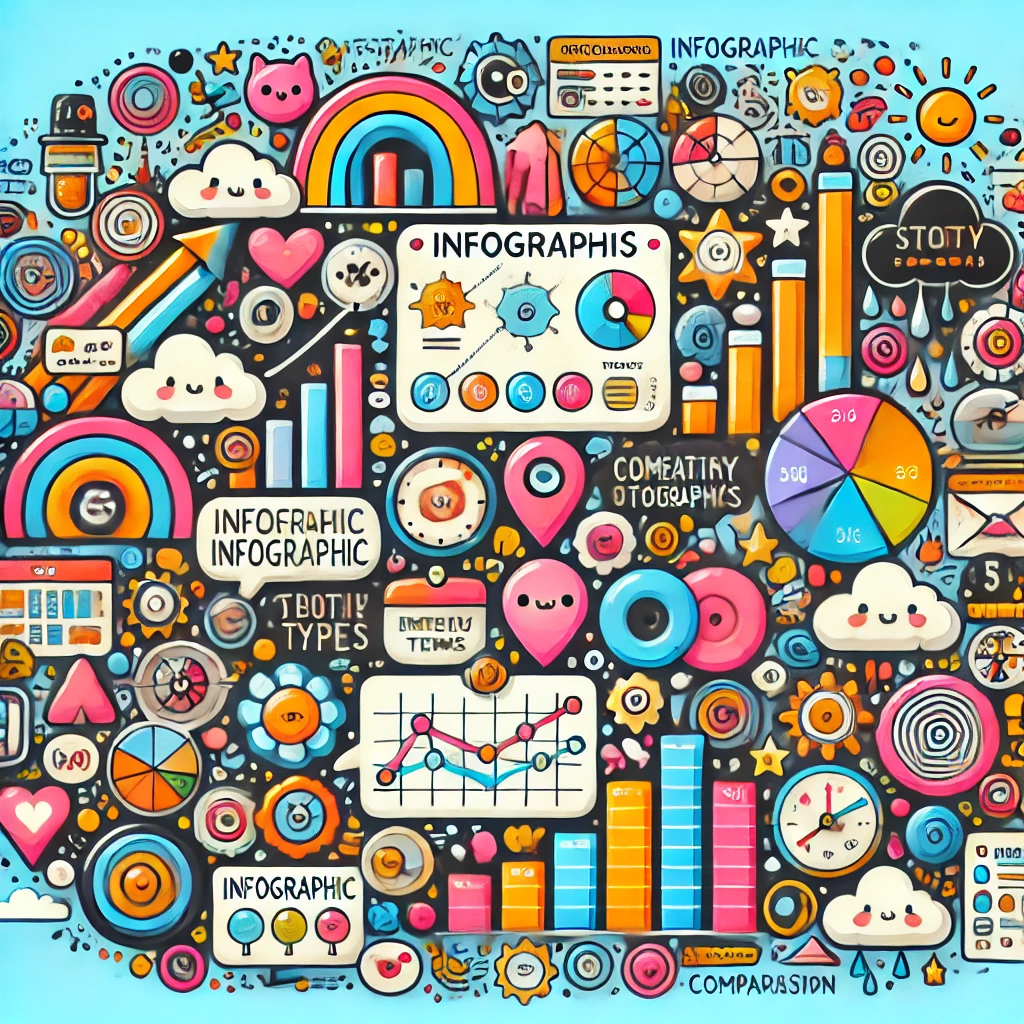








Leave a Reply